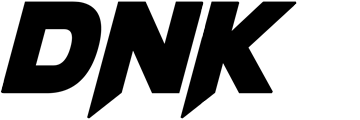WordPress Customization: A Complete Guide
What is WordPress Customization?
WordPress customization refers to the process of modifying and enhancing a WordPress website to meet specific design, functionality, and performance requirements. It allows users to personalize their websites through custom themes, plugins, coding, and settings.
Why is WordPress Customization Important?
- Brand Identity: Customization helps establish a unique brand identity.
- Enhanced User Experience: A well-customized site improves usability and engagement.
- Better Performance: Optimization ensures faster load times and improved SEO.
- Scalability: Custom features allow your site to grow as your business expands.
How to Customize WordPress?
There are multiple ways to customize a WordPress website, ranging from basic settings to advanced coding techniques.
1. Choosing the Right Theme
The first step in WordPress customization is selecting a theme that fits your website’s purpose.
- Free Themes: Available in the WordPress repository.
- Premium Themes: Purchased from marketplaces like ThemeForest.
- Custom Themes: Developed from scratch for unique branding.
2. Customizing Themes with the WordPress Customizer
WordPress comes with a built-in Customizer where you can:
- Change site identity (logo, site title, and tagline).
- Modify colors and typography.
- Customize the layout and design.
- Enable/disable widgets and menus.
3. Using Page Builders for Advanced Customization
Page builders provide a drag-and-drop interface for designing pages without coding.
- Popular Page Builders:
- Elementor
- WPBakery
- Beaver Builder
- Divi
4. Customizing WordPress with Plugins
Plugins add extra functionality to your site. Some essential plugins for customization include:
- Elementor (Advanced page design)
- WooCommerce (For eCommerce functionality)
- Yoast SEO (SEO optimization)
- WPForms (Contact forms)
- Custom CSS and JavaScript (For styling and scripting modifications)
5. Customizing with Custom CSS & JavaScript
For more control, you can add custom CSS and JavaScript using:
- Appearance > Customize > Additional CSS
- Custom Scripts Plugin
- Child Theme (style.css file)
6. Editing Theme Files for Advanced Customization
For deeper WordPress customization, editing theme files such as functions.php, header.php, and style.css can be beneficial. This requires knowledge of:
- HTML & CSS
- PHP (for modifying WordPress templates)
- JavaScript (for interactive features)
7. Custom Post Types and Taxonomies
If your website needs unique content types, you can create Custom Post Types (CPTs) and Custom Taxonomies using:
- The Custom Post Type UI plugin
- Manual coding in
functions.php
8. Creating a Child Theme
A child theme allows you to customize your theme without affecting the original (parent) theme. Steps to create a child theme:
- Create a new folder in
wp-content/themes/. - Add a
style.cssandfunctions.phpfile. - Link the parent theme using
@importorwp_enqueue_style(). - Activate the child theme in the WordPress dashboard.
9. Customizing WordPress Dashboard
To enhance the backend experience, customize the dashboard by:
- Removing unnecessary widgets.
- Adding custom admin menus.
- Using the Adminimize plugin for role-based dashboard control.
10. Optimizing Website Performance
A well-customized website should also be optimized for speed and security:
- Caching Plugins: WP Rocket, W3 Total Cache
- Image Optimization: Smush, ShortPixel
- Database Optimization: WP-Optimize
- Security Enhancements: Wordfence, Sucuri
Conclusion
WordPress customization is essential for building a unique and highly functional website. Whether you are a beginner or an advanced developer, using themes, plugins, page builders, and custom coding can help you achieve your desired website look and performance. Start customizing today and take your WordPress website to the next level!